How to add hashtag feed
← View all blog postsDecember 11, 2018 • 3 min read
As you may already know, the Instagram team has deprecated the old hashtag feed, which allowed third party apps like Slidesome to fetch hashtagged posts by simply connecting your personal Instagram account to Slidesome.
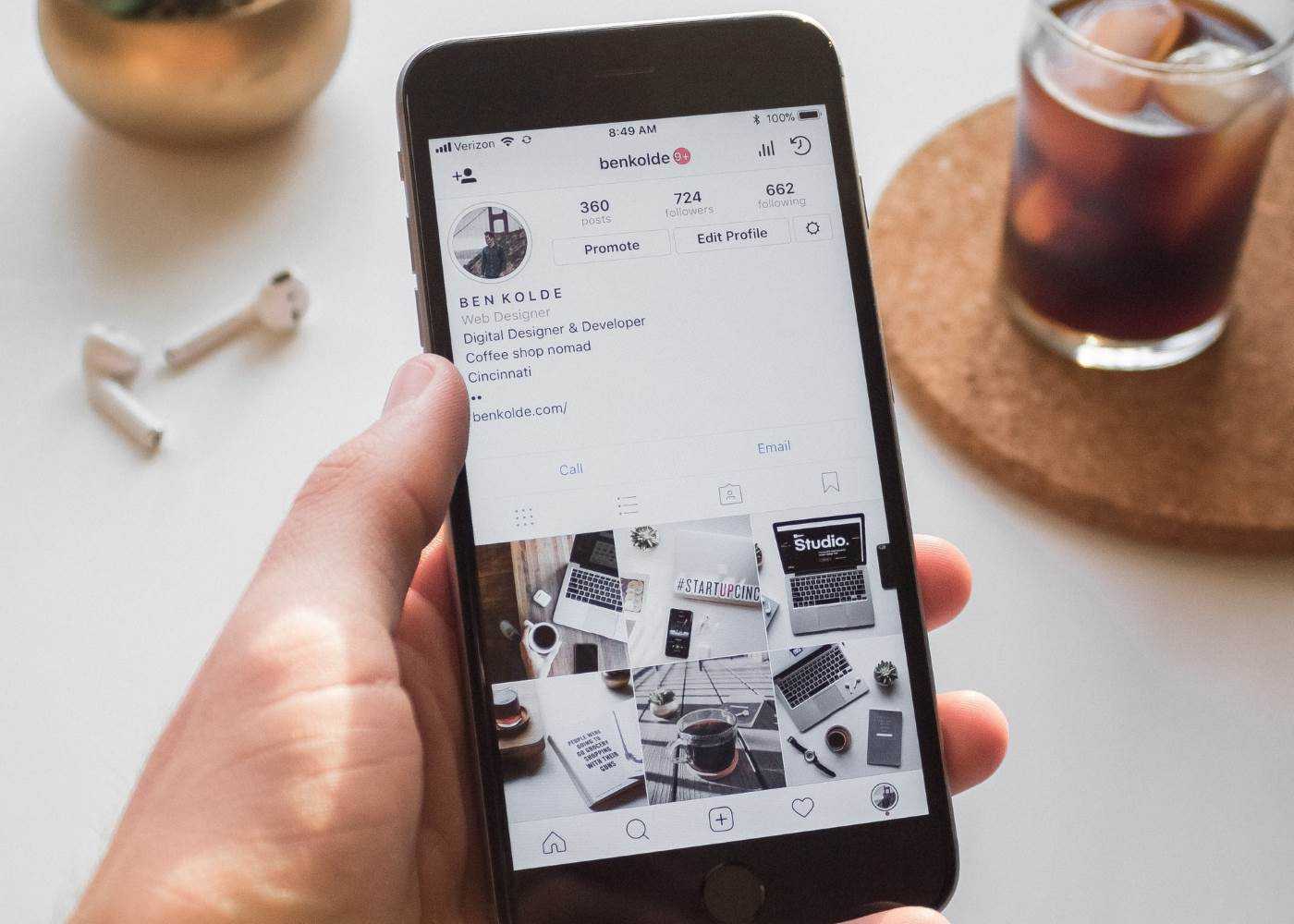
We still support Instagram hashtag feed, and we can still fetch hashtagged posts from any public Instagram account, but the requirements have changed.
- You need to connect Slidesome to your personal Facebook account in order to use the new hashtag feed.
- You need to convert your personal Instagram account to an Instagram Professional account.
- You need to link your Instagram Professional account to a Facebook Page that you manage.
Here are the necessary steps needed to make it work:
- Convert to an Instagram Professional account. (Business or Creator account)
The first step is to either convert your personal Instagram account to an Instagram Business or Creator account, or you could create a separate Instagram account for that purpose. You can always convert back to a personal account at any time without any side effects.
You can read more about this step here: https://help.instagram.com/502981923235522
- Link your Instagram Business or Creator account to a Facebook Page
The next step is to link your Instagram Business or Creator account to a Facebook Page. Unfortunately this step is also required, but it can be any Facebook Page that you own, and it can also be a private Page that no one can see. This step is required so that we can find your Instagram Business or Creator account through the Facebook connection.
More information on this step is available here: https://www.facebook.com/help/instagram/570895513091465
- Remove the old hashtag feed and add the new one
Now you need to remove the old Instagram hashtag feed from your slideshow. Open the Feeds page for your slideshow and remove the old hashtag feed. After that click on the Instagram button under Add live feed to your slideshow and in the dialog that shows up you need to select Hashtag feed under Choose feed. Now enter your hashtag and click on Save.
Not seeing your Instagram business account in Slidesome? Try the following:
- Disconnect and connect your personal Facebook account to your Slidesome account. This can be done under https://slidesome.com/account/connections
- Make sure that you have connected a personal Facebook account to Slidesome which is both associated with your Instagram Professional account and Facebook Page.
There are some slight differences from the old hashtag feed and the new one.
- The new hashtag feed doesn’t give us the author username or avatar of hashtagged posts.
- You can use at maximum 30 different hashtags within a 7 day rolling time period.
Please note that we are only able to fetch hashtagged posts from users that have their Instagram profile set to public.
Helpful links:
- How to convert your Professional account back to personal account:
https://www.facebook.com/help/instagram/1717693135113805
- How do I change the Facebook Page my Instagram Professional account is linked to?
https://www.facebook.com/help/instagram/570895513091465
- How do I set up or convert to a Professional account on Instagram?
https://www.facebook.com/help/instagram/502981923235522
We hope this helps. Don’t hesitate to contact us if you have any questions.